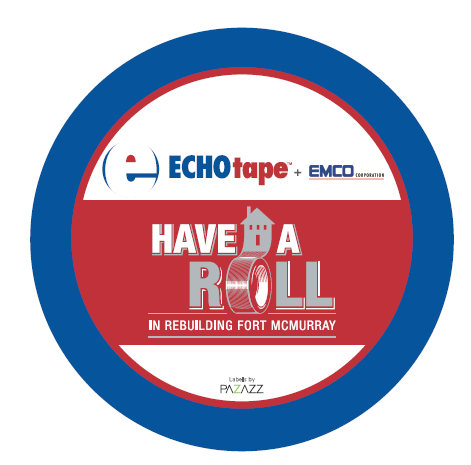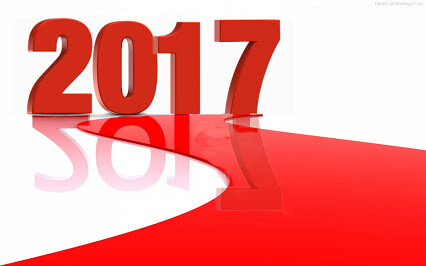More than 100 billion e-mails are sent and received each day in the United States. And I’m pretty sure, all of them have landed in my ECHOtape inbox. Not really, but it feels like it some days. So, recently I changed the way I manage email in Outlook.
More than 100 billion e-mails are sent and received each day in the United States. And I’m pretty sure, all of them have landed in my ECHOtape inbox. Not really, but it feels like it some days. So, recently I changed the way I manage email in Outlook.
The goal is, or rather was, Inbox Zero. Something I have yet to achieve.
Merlin Mann coined the phrase years ago, but it’s widely misunderstood. Instead, it’s become about having nothing left in immediate view.
Which isn’t the point, at all. Here’s what it actually is, as defined by Mann:
“It’s about how to reclaim your email, your attention, and your life. That “zero?” It’s not how many messages are in your inbox–it’s how much of your own brain is in that inbox. Especially when you don’t want it to be. That’s it.” – Merlin Mann
So what is the best way to manage email today? Turns out, there are a lot of opinions on the matter.
The Folder Method
In the old days, I used to manually put everything into subject folders, and leave anything that needed following up in my inbox. I easily ended up with 200-300 emails at one time, and as they built up, the pressure to address them mounted. Plus, I could not find anything.
I did recently find out that you can set up filters that automatically route messages to their folder homes. For example, notifications from Facebook can go straight to a Social Media folder. (Gmail does this automatically, but you can set up a similar system with other e-mail services. https://blog.hubspot.com/marketing/organize-gmail-inbox-zero). Once all e-mails of one type, like newsletters, are grouped in their own folder, you can delete them with one click. The number of folders that you work with and how you name them should depend on your needs.
Good in theory, but it just wasn’t working for me. Right now, I keep everything in my inbox and rely on a good search tool and simply flag my to-dos. It saves sooo much time, but my tasks are quickly building up.
Fast Company suggests limiting folders to five, and prioritizing by deadline. I think my to-do approach is similar, but it’s an interesting concept. Have you tried it?
The Apps Method
Of course, there are apps for this, but I personally haven’t tried them. I rely so heavily on finding my emails, that I’m worried an app might accidentally delete something I need. Or do something I can’t undo. Irrational, probably. That said, this post by Zapier highlights 15 of the best email apps, and this post by Hubspot highlights 14 others.
I’m intrigued by Newton, which has all the function of Gmail, but with an Alexa skill. Say, “Alexa, ask Newton who just mailed me”, and Alexa can read you the email, archive or snooze it, then move on to the next email in your inbox. Which could be handy for work commutes!! Postbox and Spark also seemed to have some robust features that would be worth searching out. And IFTTT, short for “If This Then That,” is an productivity tool that helps you connect the apps and devices you use every day with “if this, then that” statements — which they call “recipes.” For example, IFTTT can:
- Get a text message when a specific person emails you.
- Send email attachments to Dropbox.
- Save starred emails to Evernote.
- Schedule reminders tomorrow for the emails you star in your inbox today.
TAKE IT ONLINE
But you know what this research really taught me? How very little I know about Outlook, which is the mail program I’ve used for years. However, thanks to a plethora of updates and new online and mobile interfaces, it’s much more robust than I suspected.
Outlook gives you a productivity heads-up display. Here you’ll find not just your email, but also your calendar, tasks, contacts, notes, and even RSS feeds all in a single interface. You can filter and search through everything together, to find a news update and a related email, then tie them together into a note that you add to next week’s appointment on your calendar. Between the online and app options, I can really customize it to fit my needs. Including a to do list.I am absolutely sure that Inbox by Gmail and Apple Mail have the same capabilities. We just need to learn to utilize them.
ELIMINATE THE NOISE
Last, but not least, it’s time to eliminate the noise. Two takeaways from this article by Forbes:
Rule #1, unsubscribe from email newsletters. Go to www.Unroll.me and you can easily unsubscribe from the newsletters you want to trash, and then it will consolidate the newsletters you want to keep into one big daily email. And, Rule #2, turn off all email notifications. Notifications interrupt your concentration, your work sprints, and your ability to be present and mindful during meetings and conversations. Whether you have an audible ding, a phone vibration, or a little window that pops up with every new email—turn it off.
What are your favorite email hacks?